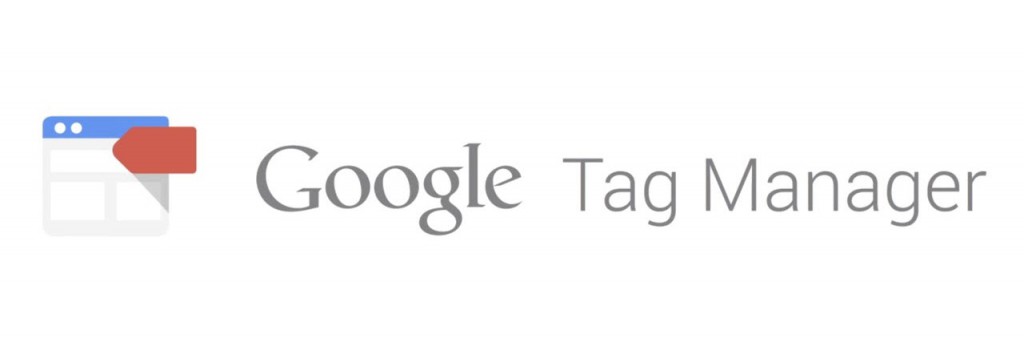Installation time: 5 minutes.
In this post I’m going to explain in a few step how to install Google Tag Manager in WordPress and it will work on every theme. When installing Google Tag Manager (GTM) you get more space to measure even more on your website then just relying on Google Analytics. With GTM you can track when a visitor submits a form on your website, searching on your site, broken links, text copied, if a visitor scroll x% on your site a popup will appear – or not and much more. You can measure everything. You’re the boss!
5 steps like a pro:
- Visit Google Tag Manager and login with you gmail account.
- First step is to fill in a Account name and for the second step create your Container for either Web, iOS or Android.
- Next step you will see the GTM code snippet. Copy that juice.
- Paste it in your websites body-tags. <body>GTM-yummy</body>
- Save. Done!
See below for the last step if you use WordPress.
Install Google Tag Manager for WordPress users
Go to Theme Options and paste the code snippet into the code sections (body-tag). It depends on which theme you are using and sometimes you don’t even have a code section. Either you can upload the code snippet using FTP or with a plugin. I don’t recommend plugins because it could slow your site down, but if you really need one use WP insert code.
Now you have installed Google Tag Manager and it’s time to start measuring your website.
Read more
Basics: Tags, Triggers and Variables in Google Tag Manager
Guide: How to start measuring in Google Tag Manager
Did you like this? Brag to your colleagues about your new skill and share it!